Running into errors while using a printer can be frustrating, especially when you’re in the middle of an important task. One common issue that HP printer users encounter is the “HP Printer Says Out Of Paper But There Is Paper” error message, even when there is paper loaded in the tray. If you’re facing this problem, don’t worry! In this blog post, we will guide you through some troubleshooting steps to resolve the “HP Printer Says Out of Paper” error and get your printer back up and running.
Why HP Printer Says Out of Paper Error
Here are some Reasons Why HP Printers Display “Out of Paper” Error:
- Paper Misalignment: One of the most common reasons for the “Out of Paper” error is paper misalignment in the tray. If the paper is not loaded correctly or the paper guides are not adjusted properly, the printer may not be able to detect the presence of paper, resulting in the error message.
- Dirty or Worn Paper Feed Rollers: Over time, paper dust, debris, or worn-out feed rollers can cause the printer to have difficulty picking up paper from the tray. When the rollers lose their grip, the printer mistakenly assumes that there is no paper, triggering the error message.
- Incorrect Paper Size or Type: If the printer settings do not match the size or type of paper loaded in the tray, the printer may display the “Out of Paper” error. For example, if the printer is set to print on letter-sized paper, but the tray contains legal-sized paper, the printer will not detect the paper and show the error message.
- Sensor Issues: HP printers are equipped with sensors that detect the presence of paper in the tray. If these sensors get dirty, damaged, or blocked, they may fail to detect the paper, leading to the error message.
- Outdated or Corrupted Printer Drivers: Printer drivers play a crucial role in facilitating communication between the printer and the computer. Outdated or corrupted printer drivers can cause various errors, including the “Out of Paper” error. In such cases, the printer may not receive accurate information about the paper status, resulting in the error message.
- Mechanical or Hardware Problems: In some instances, mechanical or hardware issues within the printer itself can cause the “Out of Paper” error. These issues can include malfunctioning sensors, worn-out or damaged paper feed mechanisms, or other internal components that affect paper detection and feeding.
It’s important to note that the specific cause of the “Out of Paper” error may vary depending on the printer model and individual circumstances. Troubleshooting steps, such as checking paper alignment, cleaning rollers, updating drivers, and seeking technical support, can help determine and address the underlying cause of the error.
Steps For Fix HP Printer Says Out Of Paper Error
1. Check the Paper Tray:
The first step is to ensure that the paper tray is properly loaded with paper. Follow these steps:
– Remove the paper from the tray and fan the stack to prevent any pages from sticking together.
– Adjust the paper guides to fit the width of the paper.
– Place the paper back into the tray, making sure it is aligned properly.
2. Clean the Paper Feed Rollers:
Over time, dust and debris can accumulate on the paper feed rollers, causing them to slip and not pick up paper correctly. Cleaning the rollers can resolve the issue. Here’s how:
– Turn off the printer and unplug the power cord.
– Locate the paper feed rollers, which are usually gray or black rubber rollers.
– Dampen a lint-free cloth with water and gently clean the rollers, rotating them as you go.
– Allow the rollers to dry completely before plugging in and turning on the printer.
3. Reset the Printer:
Performing a reset can often resolve various printer errors. To reset an HP printer, follow these steps:
– Turn off the printer and unplug the power cord.
– Wait for about a minute, and then plug the power cord back in.
– Turn on the printer and check if the “Out of Paper” error persists.
4. Update or Reinstall Printer Drivers:
Outdated or corrupted printer drivers could be causing the error. Updating or reinstalling the printer drivers can help resolve the issue. Here’s how:
– Visit the official HP website and navigate to the “Support” or “Downloads” section.
– Enter your printer model and select the correct operating system.
– Download the latest printer drivers and follow the on-screen instructions to install them.
– Once the installation is complete, restart your computer and check if the error is resolved.
5. Contact HP Support:
If the above steps don’t resolve the issue, it’s advisable to reach out to HP customer support for further assistance. They have trained technicians who can provide additional troubleshooting steps or schedule a repair if necessary.
Conclusion
Encountering an “HP Printer Says Out of Paper” error can disrupt your printing tasks, but with the troubleshooting steps outlined in this blog post, you can resolve the issue and get your printer back to working condition. Remember to check the paper tray, clean the paper feed rollers, perform a reset, update or reinstall printer drivers, and seek assistance from HP support if needed. By following these steps, you’ll be able to overcome the error and resume your printing tasks smoothly.