Introduction
In today’s fast-paced digital age, the choice of the right laptop hard disk can make a significant difference in your computing experience. “Speed Matters: Choosing the Right Laptop Hard Disk” is a guide designed to help you navigate the complex world of storage solutions for laptops. In this comprehensive exploration, we delve into the crucial considerations, technological advancements, and practical tips to empower you with the knowledge needed to make an informed decision when selecting a laptop hard disk.
As our digital lives become increasingly data-dependent, the speed, capacity, and reliability of your laptop’s storage drive play a pivotal role in determining how efficiently you can work, play, and store your precious memories. Whether you’re a professional seeking peak performance for demanding tasks or a casual user in pursuit of seamless multitasking and rapid boot times, this guide will assist you in finding the perfect laptop hard disk to meet your unique needs.
Types of Laptop Hard Disks
Laptop hard disks, or laptop storage drives, come in several types, each with its own advantages and disadvantages. The choice of the right type depends on factors such as performance requirements, budget, and specific use cases.
Hard Disk Drives (HDDs):
Mechanical Storage: HDDs use spinning disks and a read/write arm to access data. They offer a large amount of storage space at a relatively low cost.
Advantages:
Affordable, high storage capacity, suitable for mass storage, and long-term archival needs.
Disadvantages:
Slower data access and transfer speeds, more prone to physical damage due to moving parts, and increased power consumption.
Solid-State Drives (SSDs):
Flash Storage: SSDs use NAND flash memory to store data, and they have no moving parts. They’ve become increasingly popular for laptops.
Advantages:
Much faster data access and transfer speeds, energy-efficient, reliable, and durable. They also extend battery life.
Disadvantages:
Typically more expensive per gigabyte compared to HDDs, limited storage capacity in some cases.
Hybrid Drives (SSHDs):
SSHDs combine elements of both HDDs and SSDs. They have a traditional HDD with a small SSD cache to store frequently accessed data.
Advantages:
A compromise between speed and storage capacity, offering faster boot times and frequently used applications.
Disadvantages:
Not as fast as pure SSDs, limited SSD cache size.
NVMe SSDs:
Non-Volatile Memory Express (NVMe) SSDs use a high-speed interface designed for flash storage, offering exceptional performance.
Advantages:
Extremely fast read and write speeds, ideal for tasks requiring high data throughput, such as gaming or video editing.
Disadvantages:
Generally more expensive than SATA SSDs, may not be necessary for everyday tasks.
SATA SSDs:
These SSDs use the SATA interface and are still much faster than HDDs but not as fast as NVMe SSDs.
Advantages:
Faster data access and transfer speeds compared to HDDs, reasonable pricing, and reliable performance.
Disadvantages:
Slower than NVMe SSDs, but still a considerable improvement over HDDs.
External Storage Options:
In addition to internal laptop storage drives, you can also use external options like external HDDs, external SSDs, and network-attached storage (NAS) to expand your storage capacity or back up data.
Speed Metrics and Considerations in Laptop Hard Disk
Speed metrics and considerations are crucial when evaluating laptop hard disks because they directly impact your laptop’s overall performance. Understanding these metrics and factors can help you choose the right storage solution for your specific needs.
Read and Write Speeds:
Sequential Speed:
This metric measures the speed at which data is read or written in a continuous, linear fashion. It is important for tasks like copying large files.
Random Speed:
Random read and write speeds indicate the drive’s ability to access and modify data scattered across the storage space, which is essential for everyday tasks and multitasking.
Access Time:
Access time is the time it takes for the drive to respond to a data request. Lower access times result in faster responsiveness and quicker boot times.
IOPS (Input/Output Operations Per Second):
IOPS measure the number of input/output operations the drive can handle in one second. Higher IOPS typically indicate better performance for tasks that involve multiple small data transfers, such as opening multiple applications simultaneously.
Latency:
Latency is the delay between a data request and the actual data access. Lower latency results in more responsive performance.
Controller and Interface:
The type of storage controller and interface used can significantly impact speed. SATA, NVMe, and PCIe are common interfaces, with NVMe and PCIe generally offering faster speeds compared to SATA.
Cache Size:
Many SSDs have built-in caches that store frequently accessed data for quicker retrieval. Larger cache sizes can lead to improved performance, especially for repetitive tasks.
Sustained Speed and Endurance:
Sustained speed is the rate at which the drive can maintain high-speed data transfer over an extended period. Endurance refers to how long the drive can maintain its performance level before degrading.
Wear-Leveling and Write Endurance:
These are important for SSDs. Wear-leveling technology ensures that data is evenly distributed across the NAND cells, extending the drive’s lifespan. Write endurance measures how many write cycles the drive can handle before performance degrades.
Type of NAND Flash:
The type of NAND flash memory (e.g., TLC, MLC, SLC) used in an SSD can affect both speed and endurance. SLC is typically the fastest and most durable, while TLC and QLC offer greater storage capacity but with some trade-offs in speed and endurance.
Form Factor:
Different form factors (e.g., 2.5-inch, 3.5-inch, M.2) can impact performance. M.2 drives, for example, can be faster due to their direct connection to the motherboard.
File Compression and Encryption:
If you often work with compressed files or encryption, the drive’s speed in these specific scenarios may be a consideration.
Operating System and Drivers:
The performance of your laptop hard disk can also be influenced by the operating system and drivers. Ensure you have the latest drivers and appropriate settings for your chosen drive.
Use Case:
Consider your primary use case. Gamers and video editors may benefit from the fastest SSDs, while casual users or those with limited budgets might prioritize a balance between speed and storage capacity.
Budget:
Faster laptop hard disks, especially SSDs with higher performance, are often more expensive.
Practical Tips for Making the Right Choice
When it comes to selecting the right laptop hard disk, practical tips can help you make an informed decision that aligns with your specific needs and budget.
Assess Your Needs:
Understand your usage patterns. Are you a gamer, a professional video editor, or a casual user? Different use cases have varying storage and speed requirements.
Prioritize Speed:
If speed is a priority, consider investing in an SSD, especially NVMe or PCIe SSDs.
Consider Capacity:
Determine how much storage you need for your files, applications, and data. Balance your need for speed with adequate storage capacity.
Budget Wisely:
Set a budget and stick to it. SSDs can be more expensive than HDDs, so find a balance between speed and cost that works for you.
Think About Storage Hierarchy:
Many users opt for a combination of SSD for the OS and frequently used applications and an HDD for mass storage. This provides both speed and ample storage space.
Understand Interface Types:
Be aware of the different interface types (e.g., SATA, NVMe, PCIe) and their impact on speed. Choose the one that best suits your laptop’s compatibility and performance needs.
Consider Form Factor:
Check if your laptop supports the form factor of the hard disk you’re considering (e.g., 2.5-inch HDD, M.2 SSD). Ensure physical compatibility.
Check for DRAM Cache:
Some SSDs come with a DRAM cache, which can improve performance. Look for drives with this feature for better speed, especially in multitasking scenarios.
Read Reviews and Benchmarks:
Research specific models and read reviews and benchmarks to get an idea of real-world performance.
Assess Durability and Endurance:
If you plan to use the laptop for an extended period, consider the durability and write endurance of the storage drive, particularly for SSDs.
Check for Manufacturer Reputation:
Choose well-known and reputable brands. Reliable manufacturers often offer better quality, support, and warranty options.
Backup Strategy:
Regardless of your storage choice, always have a robust backup strategy in place to safeguard your data.
Plan for Future Expansion:
If you anticipate needing more storage in the future, consider drives with spare capacity or options to add more storage externally.
Evaluate Battery Life:
SSDs are generally more power-efficient than HDDs, which can lead to longer battery life. If portability is essential, consider this factor.
Compatibility with Encryption:
If you use encryption for data security, ensure that the chosen drive is compatible with encryption standards and won’t compromise security.
Seek Professional Advice:
If you’re unsure about what storage option is right for you, don’t hesitate to consult with a professional or ask for recommendations from tech-savvy friends or forums.
Consider Futureproofing:
If you plan to keep your laptop for a while, consider futureproofing by investing in a high-capacity and fast drive that can meet your evolving needs.
Conclusion
In conclusion, the selection of the right laptop hard disk is a crucial decision that can significantly impact your laptop’s performance, efficiency, and overall user experience. To make the right choice, it’s essential to consider your specific needs, priorities, and budget.
Whether you’re aiming for blazing speed, ample storage capacity, or a balance between the two, there are practical tips to guide you through the decision-making process. Understanding key speed metrics and factors such as read and write speeds, access time, IOPS, and more can help you tailor your choice to your unique use case.
Remember that SSDs, particularly NVMe and PCIe SSDs, offer exceptional speed improvements over traditional HDDs, making them an excellent choice for demanding tasks. However, HDDs still have their place, especially for those with significant storage requirements on a budget.